How to Fix the Printer Spooler Service
The spooler service in Windows can stop for various reasons and sometimes it can be very challenging to get it up and running again. Below are some steps to take for fixing the printer spooler service.
Restart the spooler service
The first step is to try and restart the spooler service. There are a couple of ways to do this. You should first try and start it via the command prompt. If that doesn't work, then you will need to take a look at the services control panel.
Restart via command prompt
Click Start and type "cmd" into the quick search box and hit enter. For XP users: Start -> Run, then type "cmd" and hit enter.
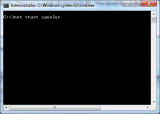
In the command prompt, type the following: "net start spooler" and hit enter.
Now check if you can print. If not, move on to the next step.
Check the spooler service in Control Panel
Open Control Panel -> Administrative Tools -> Services
Locate the print spooler service. You want to ensure that this service is running and has a startup type of automatic. If this is not the case, you can double click on the service and start it by clicking the "Start" button.
If the spooler still has problems, you can try the next steps.
Check Firewall
If your print spooler service is running or appears to be running but you cannot print, it is possible that a firewall configuration could be blocking your printer. Generally if this is the case, you would receive a message similar to: "Printer Properties cannot be displayed. The Print Spooler is not Running".
Test this by temporarily turning off your firewall. If you can now print, then it is the firewall causing the issue and you will need to add an exception for your printer (IP) to the firewall.
If you still have no luck, you can try the next step.
Check the Spools Folder
Some users are not able to restart their printer until they remove files in the spool printer folders. This folder is located at:
C:\Windows\System32\spool\PRINTERS
We do not recommend deleting any files from this folder. Instead you can move the files to a different location or rename them. Then try restarting the print spooler service. If this still does not work, you may need to re-install the printer drivers. At this point you should also scan your system to ensure it is free from viruses and malware.
source:
The spooler service in Windows can stop for various reasons and sometimes it can be very challenging to get it up and running again. Below are some steps to take for fixing the printer spooler service.
Restart the spooler service
The first step is to try and restart the spooler service. There are a couple of ways to do this. You should first try and start it via the command prompt. If that doesn't work, then you will need to take a look at the services control panel.
Restart via command prompt
Click Start and type "cmd" into the quick search box and hit enter. For XP users: Start -> Run, then type "cmd" and hit enter.
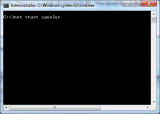
In the command prompt, type the following: "net start spooler" and hit enter.
Now check if you can print. If not, move on to the next step.
Check the spooler service in Control Panel
Open Control Panel -> Administrative Tools -> Services
Locate the print spooler service. You want to ensure that this service is running and has a startup type of automatic. If this is not the case, you can double click on the service and start it by clicking the "Start" button.
If the spooler still has problems, you can try the next steps.
Check Firewall
If your print spooler service is running or appears to be running but you cannot print, it is possible that a firewall configuration could be blocking your printer. Generally if this is the case, you would receive a message similar to: "Printer Properties cannot be displayed. The Print Spooler is not Running".
Test this by temporarily turning off your firewall. If you can now print, then it is the firewall causing the issue and you will need to add an exception for your printer (IP) to the firewall.
If you still have no luck, you can try the next step.
Check the Spools Folder
Some users are not able to restart their printer until they remove files in the spool printer folders. This folder is located at:
C:\Windows\System32\spool\PRINTERS
We do not recommend deleting any files from this folder. Instead you can move the files to a different location or rename them. Then try restarting the print spooler service. If this still does not work, you may need to re-install the printer drivers. At this point you should also scan your system to ensure it is free from viruses and malware.
source:


Questions, criticism, suggestions, and requests please comment below
EmoticonEmoticon